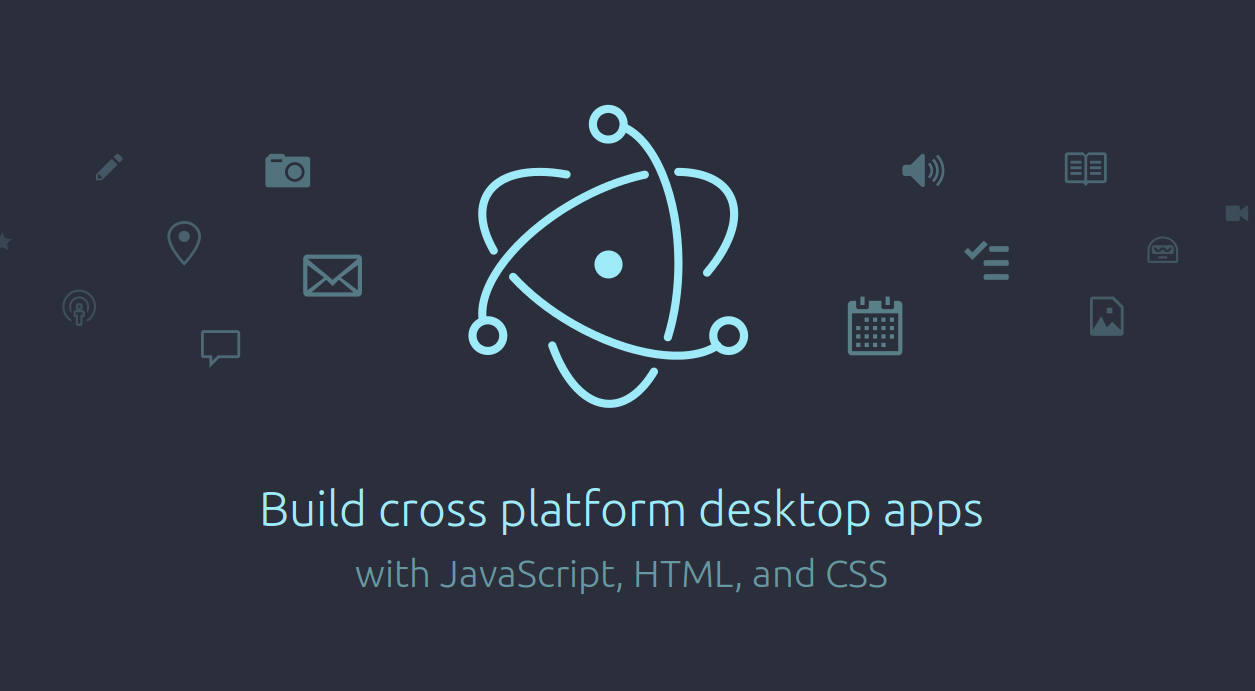Go语言var/init/main的执行顺序
执行顺序(降序):
- var
- init
- main
大家也可以亲自动手把下面的代码复制到Go Playground上执行看看!
示例代码
1 2 3 4 5 6 7 8 9 10 11 12 13 14 15 16 | |
输出结果如下:
main.var was initialized
main.init was called
main.main was called
执行顺序(降序):
大家也可以亲自动手把下面的代码复制到Go Playground上执行看看!
1 2 3 4 5 6 7 8 9 10 11 12 13 14 15 16 | |
main.var was initialized
main.init was called
main.main was called
httpscan是一个扫描指定网段的Web主机的小工具。和端口扫描器不一样,httpscan是以爬虫的方式进行Web主机发现,因此相对来说不容易被防火墙拦截。 httpscan会返回IP http状态码 Web容器版本 以及网站标题。
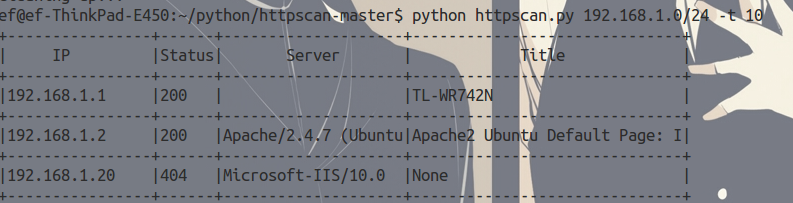
1 2 | |
1 2 3 4 5 6 7 8 9 10 11 12 13 14 15 16 17 18 19 20 21 22 23 24 25 26 27 28 29 30 31 32 33 34 35 36 37 38 39 40 41 42 43 44 45 46 47 48 49 50 51 52 53 54 55 56 57 58 59 60 61 62 63 64 65 66 67 68 69 70 71 72 73 74 75 76 77 78 79 80 | |
1
| |
回车后等待安装完成即可.
1.前往 Apache官方网站 下载并解压源码包.
1 2 | |
2.配置安装路径
1
| |
3.编译并安装
1 2 | |
4.启动服务器
1 2 | |
(1)默认页面的路径 Apache安装完成后,默认的网站根目录是"/var/www/html"
1 2 | |
(2)Apache配置文件的路径 apache2.conf的路径:
1
| |
000-default.conf的路径:
1
| |
(3)修改网站根目录 有关网页根目录的设置以上讲述的两个配置文件的设置有关
1)
1 2 | |
2)
1 2 | |
1
| |
重启完毕后,往修改后的新目录添加你的自定义index.html主页文件,再在浏览器的地址栏键入127.0.0.1就可以查看apache服务器的运行效果了.
Electron 框架的前身是 Atom Shell,可以让你写使用 JavaScript,HTML 和 CSS 构建跨平台的桌面应用程序。它是基于io.js 和 Chromium 开源项目,并用于在 Atom 编辑器中。Electron 是开源的,由 GitHub 维护,有一个活跃的社区。最重要的是,Electron 应用服务构建和运行在 Mac,Windows 和 Linux。